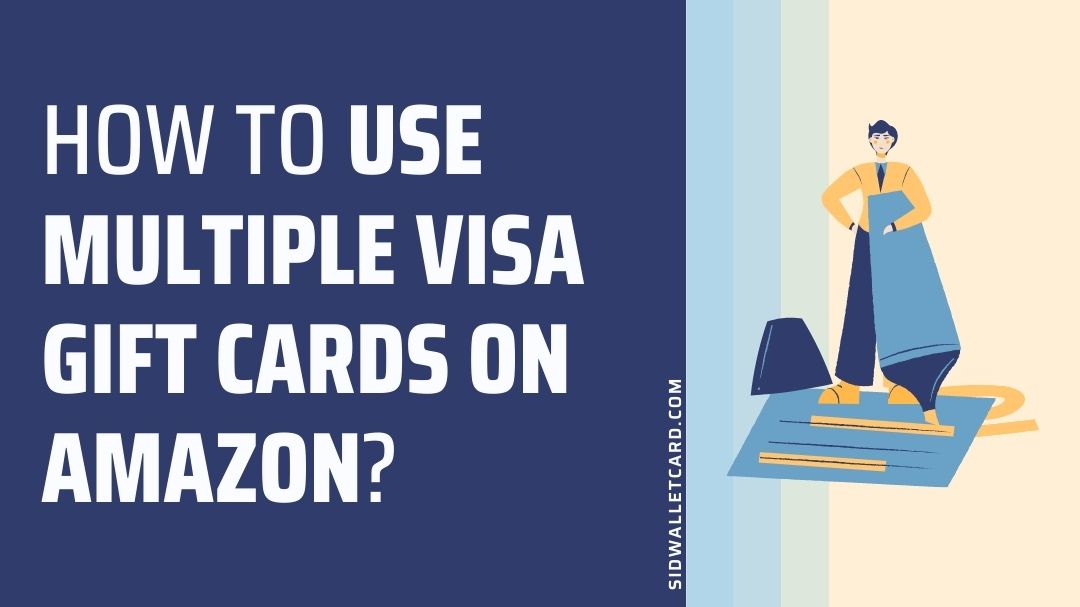To use multiple Visa gift cards on Amazon, you will have to reload your Amazon gift card balance with Visa gift cards as payment method and use balance at the checkout page.
Do you wish to use your Visa gift card to buy products on Amazon?
Are you looking for ways to redeem a Visa gift card at Amazon?
Well, you have reached the right webpage. In this post, you will find the guide to use Visa gift card on Amazon.
If you are ready, let us start without further ado.
Table of Contents
How to use multiple Visa Gift Cards on Amazon
Amazon is the most popular e-commerce platform out there, with millions of users buying products ranging from daily-household to high-tech gadgets.
Well, Amazon supports almost all credit and debit cards powered by Visa and Mastercard, but it doesn’t support gift card as payment method. And that’s why there is no way of using Visa gift card on Amazon directly. But, there is a workaround.
You can use multiple Visa Gift Cards on Amazon by using them to top-up Amazon gift card balance, which can be used to buy products directly.
We have included a step-by-step guide below to use Visa gift cards on Amazon.
Step 1 – Go to Amazon official website or app
First things first, go to Amazon’s official website on your PC. You can choose any internet browser for this purpose.
If you wish to continue on a mobile device, you can do that too.
We will suggest you continue with the procedure on a PC, but the procedure remains the same even if you continue on a mobile device.
Step 2 – Select the ‘Your Account’ tab
On opening the Amazon website or the Amazon shopping app, you will have to select the ‘Your Account’ tab. The same settings option can be found in the profile section of the Amazon shopping app.
Step 3 – Select Gift Cards tile from the list
On selecting the ‘Your Account’ tab, you will be shown a bunch of options on the screen.
From the list, select the ‘Gift Cards’ option. Mobile users can also find the same option in the ‘Your Account’ or ‘Account’ tab.
Consider checking the screenshot attached for assistance.
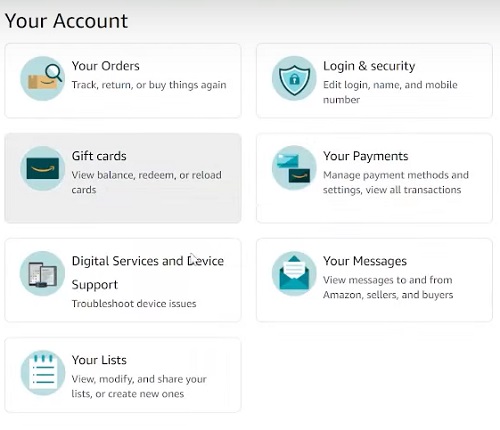
Step 4 – Select ‘Reload you balance’ button
The Gift Cards tile, as you can tell, will show you the current gift card balance and other related options and settings.
Here, you need to select the ‘Reload Your Balance’ tab to proceed.
Also, observe the current balance here is $0.
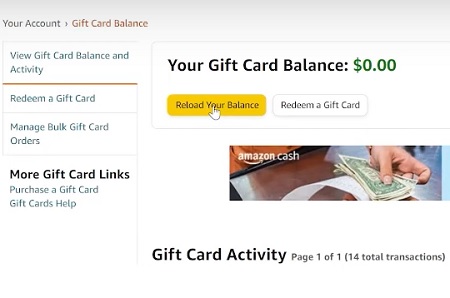
Step 5 – Select the amount
You will be redirected to a new page. There you will be asked the amount you wish to add to your gift card balance. Well, here, the amount you need to enter must be the same amount as your Visa Gift Card’s dollar value.
For instance, if we have a $50 Visa gift card, we will select the $50 option. If you have a Visa gift card of different worth, you can enter the amount in the provided space.
Once you have selected the amount, hit the ‘Buy Now’ button to continue.
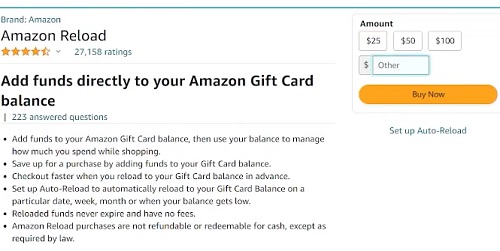
Step 6 – Select Debit Card as payment method
On selecting the option to buy, you will be redirected again to a new page. There you will see all the possible payment methods to buy the gift card credit.
Well, you won’t find gift card as a payment method as Amazon doesn’t support any gift card. But, Visa gift card is recognized as debit card payment mode. So, no issues with that.
Select ‘Debit Card’ as the payment method and proceed with the next step.
Step 7 – Enter Visa gift card details
Now, on selecting the debit card as the payment method, a new pop-up will prompt on the screen. You will be asked for your card details.
Enter the card number, expiration date, and name on the card to continue. All the details can be found behind your Visa gift card.
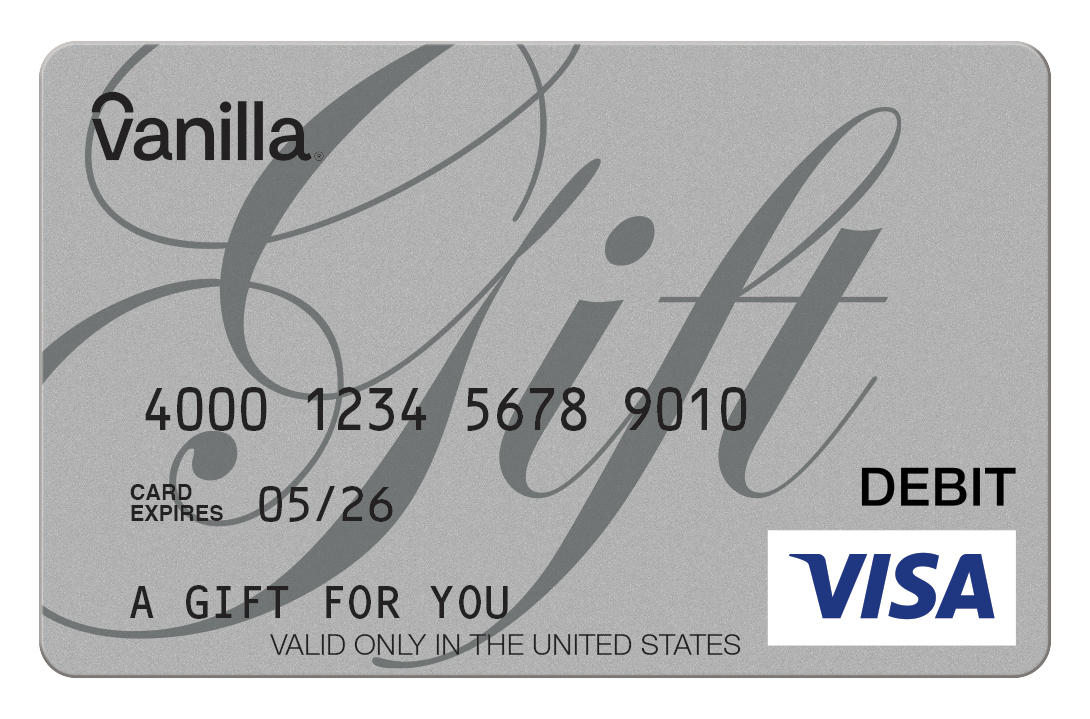
And before you ask, let us tell you that for the ‘name on the card‘ part, you just need to enter – ‘A GIFT FOR YOU.’ See if your card has something different printed on the front side.
Enter all the card details and select ‘Add your card.’
Finally, select the same card from the options (if you have already added cards) and hit the ‘Use this payment method’ option, and proceed with the next step.
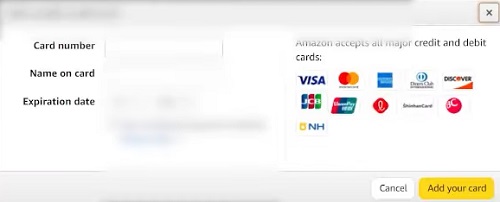
Step 8 – Enter billing address
After submitting and selecting the Visa gift card, you will be asked to enter the billing address.
Well, all credit and debit cards are associated with a billing address. But, that’s not the case with the Visa gift card.
So, for the billing address, you can use your shipping address.
Step 9 – Select ‘Place your order’
After selecting the appropriate card for the payment, you just need to select ‘Place your order.’
Don’t be confused, and this is the order for your Amazon gift card credit, not for the product.
And it’s done.
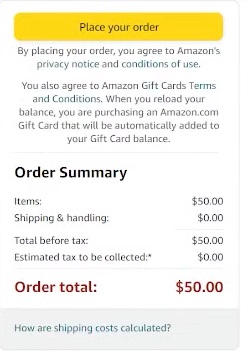
Step 10 – Check card balance again
That’s all you were required to do. Now, wait for the final delivery of your Amazon gift card credits.
The confirmation will be sent to your registered email address within 5 minutes.
Go to the ‘Gift Cards’ tile and check for the updated gift card balance. As you can see, our balance has been updated to $50, the same value as Visa gift cards.
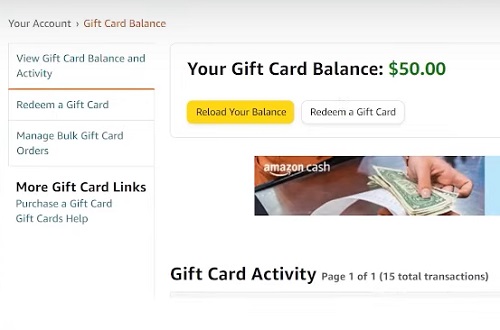
Step 11 – Add more Visa gift cards
You can use multiple Visa gift card to update your Amazon gift card balance. Repeat the steps.
Sometimes, if you have already added the maximum card on the same account, you might not be able to add more Visa gift card. In that scenario, try removing the linked and redeemed card details from the account.
And it’s done; you have reached one step closer to use multiple Visa gift cards on Amazon.
Step 12 – Select gift card balance at checkout
Finally, select the products you want to buy and add them to the cart. Add required details and proceed to the checkout page. And there, toggle the Gift Card balance checkbox.
If the products you are buying costs more than the gift card balance, you can select other payment methods in addition.
Finally, select the ‘Place your order’ to buy the product.
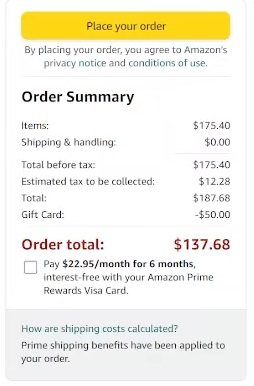
Conclusion
And that’s it, ladies and gents.
Now you know there is no direct way to use Visa gift card on Amazon. But, with a simple workaround you can redeem credit to Amazon balance and buy products using it.