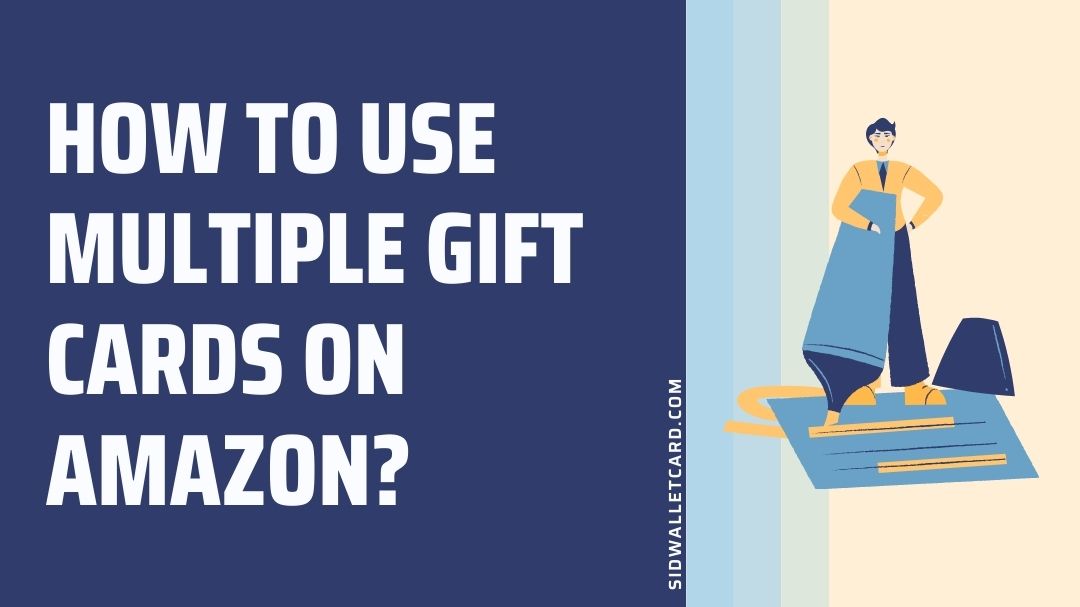To use multiple gift cards on Amazon, you will first have to redeem them. On redeeming, you will be able to use your Amazon gift card balance at the checkout as a payment method.
Do you want to use multiple Gift Cards on Amazon?
Are you looking for a guide to redeeming more than one Amazon gift card to buy products?
Well, you have reached out to the right web page. Here, we will provide you with a guide to use multiple Gift Cards on Amazon and other required details.
If you are ready, let us dive right into the details.
Table of Contents
Can you use multiple Gift Cards on Amazon?
Yes, you can use multiple gift cards on Amazon in 2022. Just visit the gift card redeem portal and enter the correct code to update your gift card balance. And you will be good to go.
This post includes a detailed guide on how you can use multiple gift cards on Amazon. Already received your gift cards? Be sure to check out the next part of the article for more details.
How to use multiple Gift Cards on Amazon
It is easy to redeem more than one gift card on Amazon. And the procedure is basically the same. You just need to redeem one gift card after another, and the worth of the gift card will be added to your Amazon balance. It is as simple as that.
Well, for those who are trying to redeem the Amazon gift card for the first time, we will be providing a step-by-step guide on how to use multiple Gift Cards on Amazon.
So, if you are ready, let us dive right into the details now.
Step 1 – Go to Amazon.com or app
To redeem Amazon gift card, you are required to visit Amazon.com. If you do not have access to your PC, you can continue on a mobile device as well. Download the Amazon mobile app. It is available for free for both Android and iOS platforms.
Step 2 – Select the Gift Cards option
Now, after visiting Amazon.com or the official mobile app. You will be required to go to the menu options. The menu icon can be found in the top left corner of the homepage. It is the hamburger icon or the three horizontal lines icon.
For Amazon app users, the menu option can be found in the top left corner only.
In the menu option, scroll down a little bit and search for the ‘Gift Cards‘ option. Select it to continue.
Below, we have attached a screenshot for assistance.
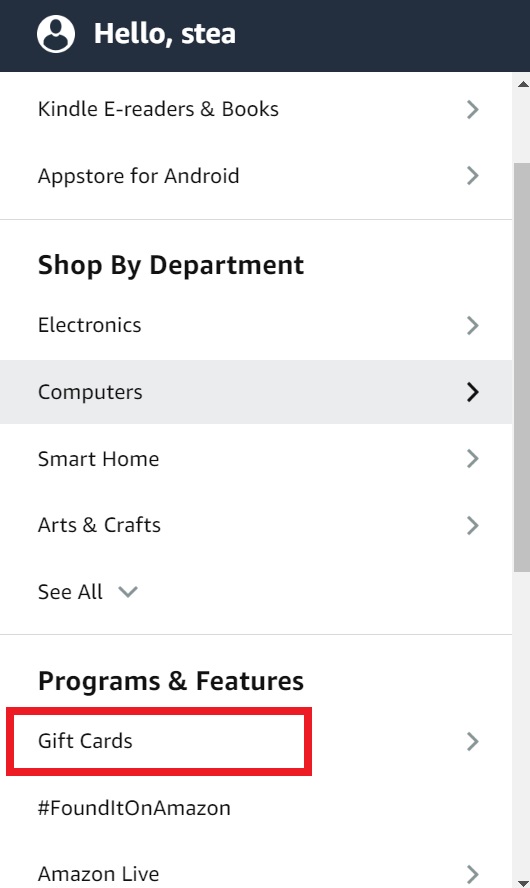
Step 3 – Redeem the gift card
On reaching out to the Gift Card option, you will see some more available options. There you will be required to select ‘Redeem a gift card’.
Select the option and proceed with the next step.
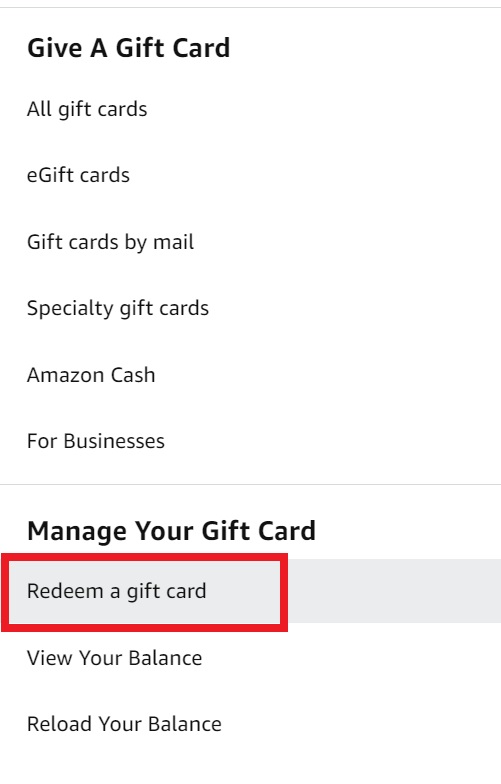
Step 4 – Enter gift card redeem code
We are assuming here that you already know the procedure to access the redeem code of your gift card.
Fret not if it is your first time using the Amazon gift card. If you have a physical card, unwrap the packaging and access the code written on the card.
If you received the Amazon gift card digitally, you would be able to find the redeemable code in your email inbox.
On selecting the ‘Redeem a gift card’ option as described in the previous section, you will be redirected to a new page.
There on the given space, enter the redeem code in the space provided and hit the ‘Apply to your balance’ button when done.
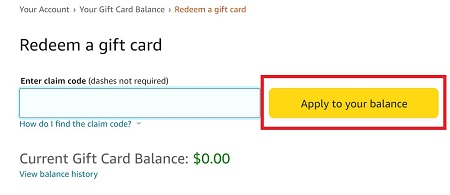
A very common mistake that new users, and sometimes the ones who have already used the portal, do while redeeming the code is they enter the code with the hyphen (-) included. Well, hyphens (or – dash symbol) are included to help you read the redeem code easily, just like in your debit card account. Do not enter hyphens (-) while entering redeem code.
Below, you can see the right and the wrong way of entering a redeem code in the given space
1. Wrong way of entering the redeem code. Hyphens are included in the space provided.
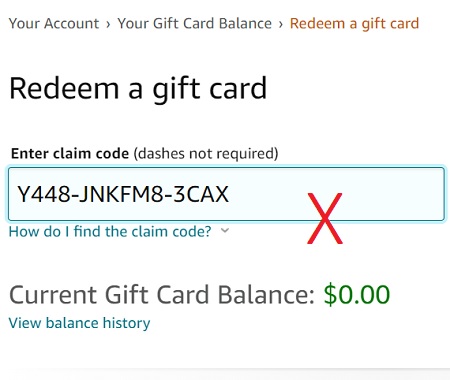
2. Correct way of entering the redeem code. No need to include the hyphens.
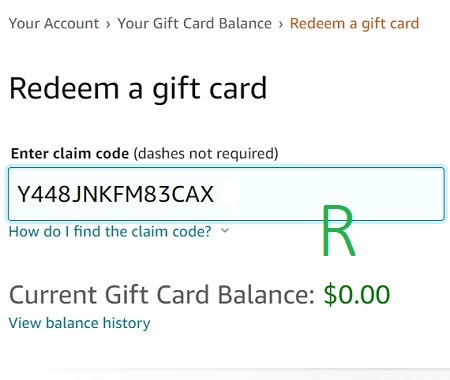
Step 5 – Check your Amazon balance
If you enter the correct redeem code, you will see an update on your Amazon balance. That is a signal that your gift card code has been redeemed successfully.
But, if you are entering an incorrect code or an expired code, you will see an error message on the screen. Confirm if your card is not expired yet, and try entering the redeem code again.
For the procedure, we tried redeeming a $50 Amazon gift card code. As you can see in the previously shared screenshots, our Amazon Balance is zero before redeeming the first card.
And now, after successfully redeeming the first gift card, the Amazon Balance has been updated to $50.
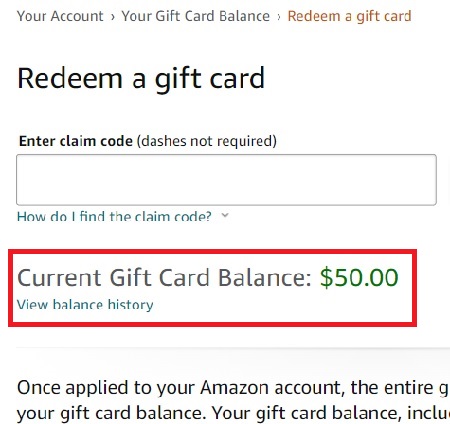
Step 6 – Add another Amazon Gift card
On successfully redeeming a gift card code, you will have your Amazon balance updated. And now, if you have multiple Amazon gift cards, you can easily use them all.
Follow the same procedure, add the redeem code in the space provided below and select the ‘Apply to your balance’ button. If you are entering the correct details, you will see your Amazon gift card balance updated again.
For this time, we tried redeeming our 2nd card, which is a $20 Amazon gift card. And as you can see, for the second time as well, the gift card balance has been updated. Previously, the balance was $50. The 2nd card was redeemed and the balance was updated to $70.
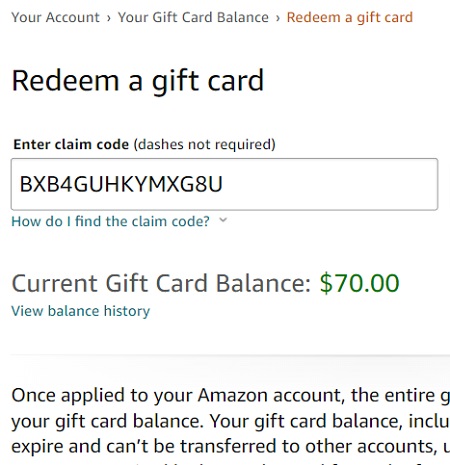
And that’s how you can use multiple Gift Cards on Amazon. You just need to redeem one card after another. For obvious reasons, you cannot redeem unlimited gift cards. There will be a limit on the number of cards you can redeem in a day, week and perhaps a month. But, Amazon didn’t mention any such limit.
Now, you can use the Amazon gift card balance to buy your favourite product from Amazon. Simply select the Amazon Gift Card balance as the payment method at the time of checking out for your current purchase.
Conclusion
And it’s done.
This was all about the procedure for using multiple Gift Cards on Amazon. You can redeem any number of gift cards on Amazon to buy products.
If you are facing issues with any specific step, you can let us know in the comments section below.