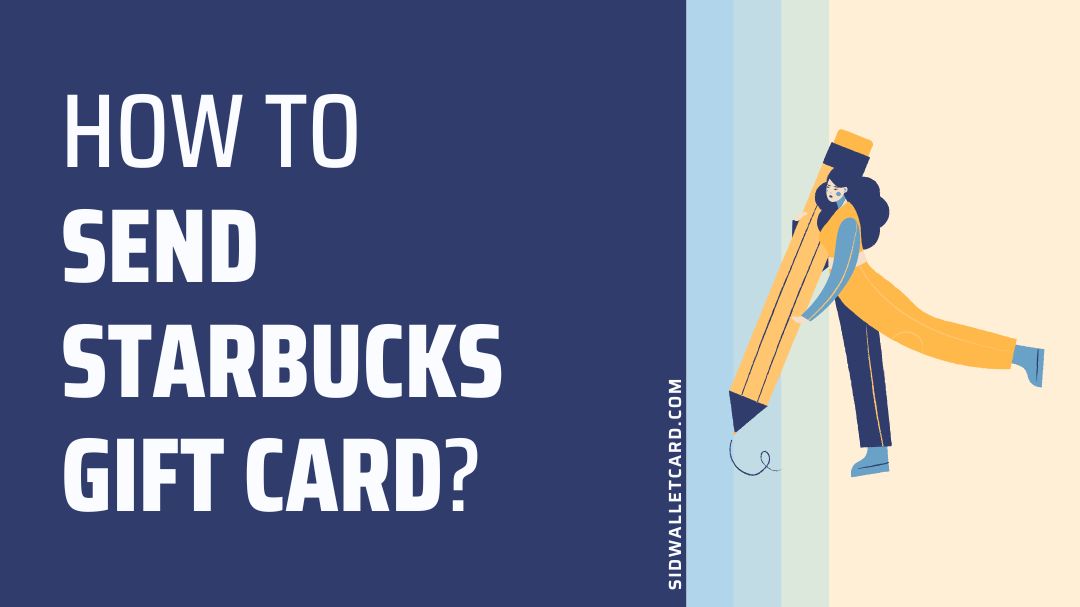Are you finding ways to send a Starbucks gift card?
Are you confused if the Starbucks gift card can be sent without an email address?
Well, in this post, we will be looking closely at the procedure for sending Starbucks gift card through email or text. So, if you are ready to learn more, let us dive right into the details.
Table of Contents
How to send Starbucks gift card (email)
The procedure for sending Starbucks gift card is quite simple. You just need to select the design of your choice and then the amount, and after making the payment, the recipient can redeem the card and enjoy the benefits.
Step 1 – Open Starbucks app
The very first step is to open the Starbucks app on your mobile device. You can download the latest version of the Starbucks app for free on your Android or iOS device.
On opening the app, log in with your account details. If you are a new user, you will be required to create an account. Personal details like email address, phone number and other info will be asked.
Step 2 – Go to the Gifts sections
On opening the Starbucks app on your mobile device, you will find yourself on the homepage of the app.
There select the ‘Gift’ icon at the bottom of the same page, right next to the ‘Order’ tab. This will redirect to a Gifts section.
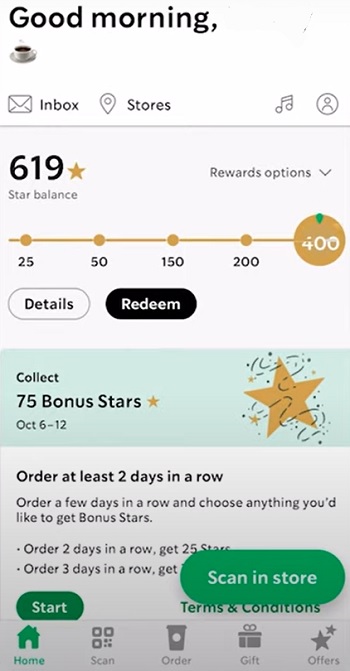
Step 3 – Select the card design you wish to send
In the Gifts section, you will see a lot of gift card design options. There you can select the design which looks appropriate to the gifting occasion. If the person to whom you are sending the gift card is celebrating their birthday, you can select one of the Birthday Cards.
Starbucks doesn’t have a search option for finding a particular type of design. But, you may find the feature in the future version of the app. For now, you will have to scroll down the page to select the design of your choice.
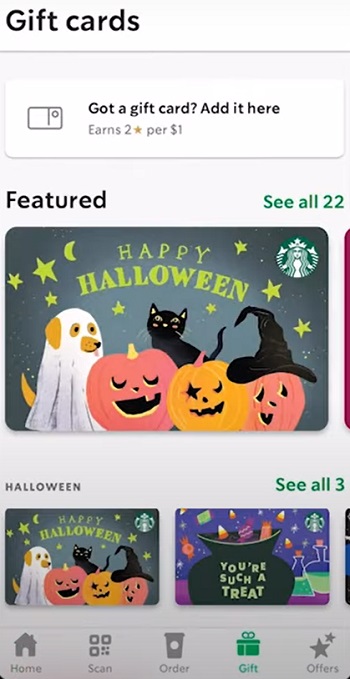
Step 4 – Select a custom message (optional)
Along with a good and sweet design, Starbucks also provides an option to write a custom message to the gift recipient. It is really a good feature to make your gift extra special in more ways.
Here, we simply wrote ‘Happy Birthday.’ You can be creative and write some really interesting words.
Writing a message is optional, though. You can skip this part if you do not want to write anything.
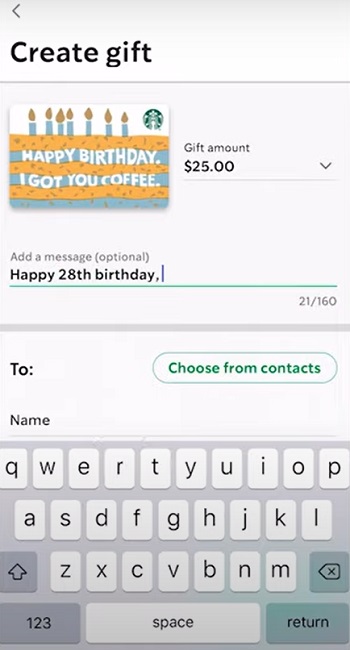
Step 5 – Enter the email address and name
Writing anything on your gift card is completely optional. It can be skipped if you don’t feel like writing anything.
But, before you can proceed, you will be required to share the email address and name of the recipient.
This is important. Submit the email address very carefully as the gift card details, like redemption code and security code, will be shared on the email only. Ensure the user you wish to send the gift card has a working and accessible email address.
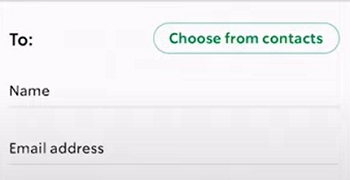
Step 6 – Select the amount
And now that your gift card is ready to be sent, you will have to select the amount. You can select the amount to want to send as the Starbucks gift card. The user can redeem the same value on online and offline modes.
After selecting the required amount, you just need to select the ‘Checkout’ option. This will redirect to the final page.
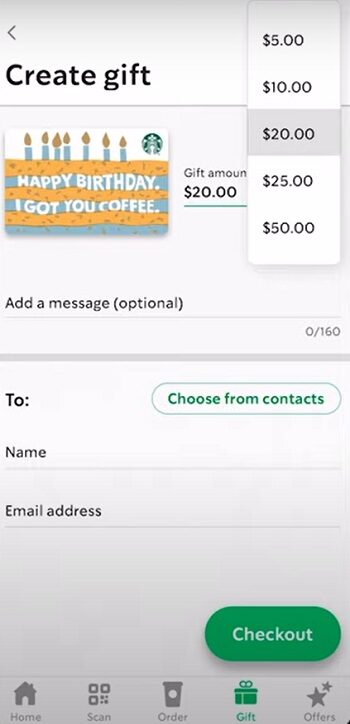
Step 7 – Make payments
And now that everything is ready, you just need to make the payment. If you have already made payments before on the Starbucks app, you will find your payment method already linked. Just select the payment method, and you are good to go.
If you are using the Starbucks app for the first time, you will be asked to add a payment method like your associate debit card or bank account.
Enter details like card number, expiry date and other details very carefully.
After the payment has been made, the recipient will receive a notification along with the gift card redemption code and security code on their Gmail inbox.
How to send Starbucks gift card via text without email
You can send Starbucks gift card via text. But, the feature is only available for iOS users. So, if you do not own an Apple device, you won’t be able to send a Starbucks gift card through text.
The feature is available on iMessages only, and you won’t be able to send the gift card through any other messaging app on iOS.
Now that you are ready let us see how to send a gift card through text.
Step 1 – Download the Starbucks app
You must have Starbucks app downloaded on your iOS device before you can send gift card through texts.
Step 2 – Open iMessages on your device
You can send Starbucks gift cards through texts using Apple’s messenger app.
Step 3 – Select the recipient’s chat
Now, to send the gift card you will have to start a chat through messages app. You can start a new one if haven’t started a conversation.
Step 4 – Select the Applications option
The Applications icon can be seen right next to the Camera icon. Select it to see the available integrated features provided by the installed apps.
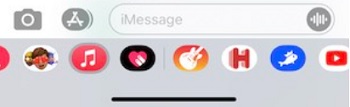
Step 5 – Select Starbucks from the list
Swipe the list of apps provided in the app drawer and select ‘More’ option. And finally, select the ‘Starbucks’ logo from the list to continue.
Step 6 – Select your favorite card
A list of available designs will appear on the screen. Select your favorite design and continue.
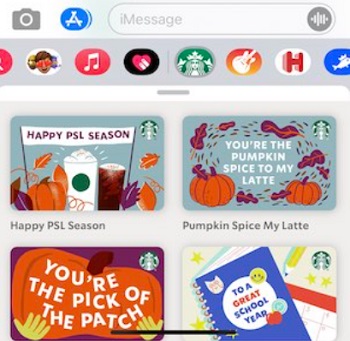
Step 7 – Select the amount
Now, you will be required to select the amount you want to send to the recipient.
Conclusion
And that’s all for this guide, ladies and gentlemen.
Here, we saw the procedure to send the Starbucks gift card to anyone through an email address. To the users who are unaware of the email address of the recipient can, this feature also works on iMessage. You can simply share Starbucks Gift Card through text.