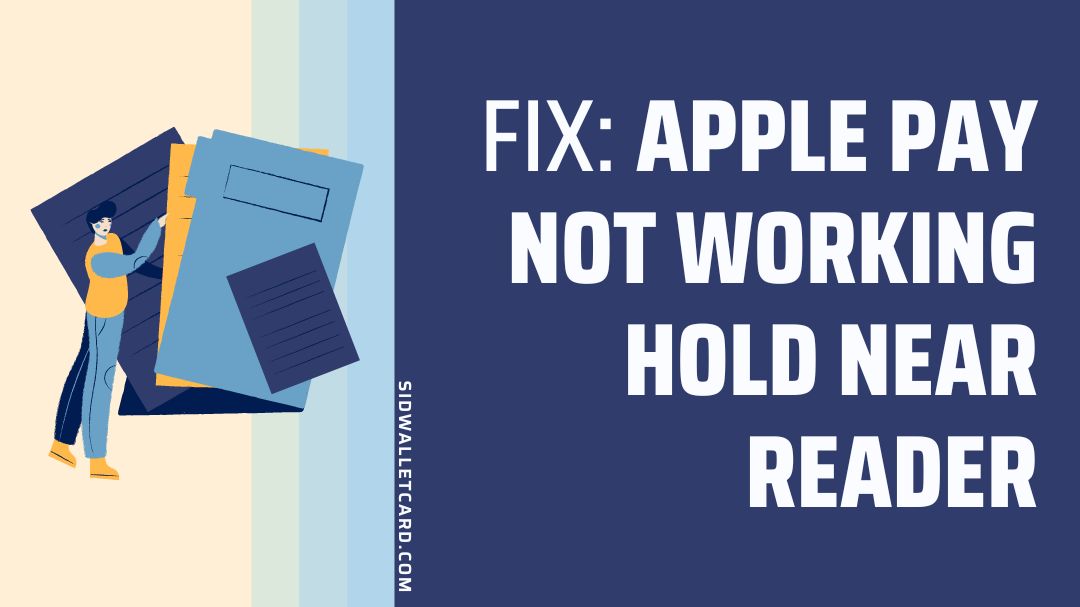Is your Apple Pay not working or keep saying hold near reader?
If you are having trouble using Apple Pay, you have landed on the right page.
Here, we have explained why Apple Pay may not work and what you can do to fix it.
So, let’s get started.
Table of Contents
Why does my Apple Pay keep saying hold near reader
There can be a number of reasons Why Apple Pay is not working for keep saying hold rear reader such as your region is different from your location, you Apple Pay server may be down, your card isn’t supported by retailer or isn’t working, the card read reader is damaged, your phone case is causing the issue, device isn’t updated to the latest version, etc.
Well, whatever be the case, there are always a few ways to fix the problem on your end or at least make sure the issue doesn’t lie on your end.
Below, we have provided all the possible solutions to fix Apple Pay not working or showing ‘hold near reader’ error.
Fix Apple Pay not working hold near reader
1. Change the Region of Your Phone to Your Actual Location
Apple Pay might fail to process the payment if your regional settings are not as per your actual location.
That being said, follow the steps below to set the correct region of your iPhone:
- Open Settings of your phone.
- Now tap on General and then tap on Language and Region
- Then select the region as per your actual location.
- Now launch the Apply Pay and check if it is operating fine.
2. Enabling ‘Allow Access When Closed’ Option
Allow Access When Closed menu is an iPhone setting that allows some iPhone features to available even when the iPhone is in a locked state.
Apple Pay requires this setting to be turned on. If this setting is turned off, you may face issues with Apple Pay while doing payment.
Usually, this setting is turned off after an iOS update.
That being said, follow the steps below to turn on ‘Allow access when closed’ option:
- Open Settings of your phone and then tap on Touch ID & Passcode.
- Now enable the option of “Allow Access When Closed” for Apple Pay or Wallet
- Then launch Apple Pay and check if it is operating fine.
3. Remove your card from Wallet app and add it Again on iPhone
Another simple way to fix Apple Pay keep saying hold near reader is to simply remove the card on your Apple Pay and add it again.
This trick has worked for many users in the past, so why don’t give it a try!
Follow the steps below to remove a card from Apple Pay and add it again:
- Go to the Settings app and tap on Wallet & Apple Pay.
- Now select the card you wish to remove and tap Remove Card.
- Go back to Settings → Wallet & Apple Pay.
- Tap Add Credit or Debit Card.
4. Remove your phone case and try again
Another reasons Apple Pay is not working for keep saying hold near reader could be your phone case.
If your iPhone case it too thick or have too many elements, it would affect the NFC connection between your device and the payment terminal.
So, simply remove your case and then try to make the payment again, it should work now. If not, follow the further instructions.
5. Restart Your Device
Moving forward, another thing you can do to fix Apple Pay not working or showing hold near reader error is to simply restart your device.
Restarting the device will make sure there aren’t temporarily bugs or other issue affecting Apple Pay.
So, simply restart your iPhone and try again to use Apple Pay.
6. Sign Out of iCloud and then Sign Back in
Signing out and signing in again of your iCloud account could also fix issues.
- open Settings of your phone and tap on your name.
- Then scroll down till the end and tap on Sign out
- Now enter your password and then tap on Turn Off.
- Now if you want to keep a copy of data on your device, then turn it on.
- Now tap on Sign Out and then again to confirm the sign-out.
- Then power off your phone.
- Now, wait for 30 seconds, then power on your phone.
- Then open Settings of your phone and tap on Sign in to your device
- Enter your Apple credentials to complete the sign-in process and then check if Apple Pay has started to operate fine.
7. Update the OS of Your Device
If your iPhone is not updated to the latest iOS version, you could have issues with certain features and apps including the Apple Pay.
Every update comes with new features and certain bug fixes. So, always keep your iPhone up-to-date.
To check for a pending update go to Settings App and tap on General → Software Update on iPhone.
8. Set up Face ID or Touch ID properly on iPhone
Another reason Apple Pay isn’t working for you could be that your Face ID or touch ID isn’t properly set up.
If you are using Apple Pay on an iPhone that has Touch ID, then make sure that your PIN and fingerprint are set up correctly.
If you are using Apple Pay on an iPhone that has a Face ID, make sure that you have set up Face ID properly.
Similarly, if you use Apple Pay on your Apple Watch, make sure that passcode is set up on the watch.
9. Select a card manually
If you bring your card near the terminal, and it does not work or says hold near reader, then it means that the NFC reader is not properly detecting Apple Pay.
In this case, you can manually select the card by following the steps below:
- Go to Wallet App on your iPhone.
- Now select the card you want to use.
- Hold your iPhone near the payment reader.
- When asked, authenticate using Touch ID or Face ID.
10. Ask the store for different reader
Moving on, another reason the Apple Pay isn’t working or keeps saying hold near reader could be that the card reader on which you are scanning the code is itself damaged or corrupted.
So, ask the store owner or operator for another card reader or payment terminal. Your Apple Pay might work on another card reader.
11. Check Apple Pay is not down
In today’s world all the digital payments are based on cloud servers. So, in case Apple Pay server are down, you will face issues while using it.
So, it’s always better to confirm whether the issue lies on your end or on the server end.
That being said, you would suggest you to visit the downdetector page for Apple Pay to check the server status of Apple Pay. Here check number of reports and user comments. If the reports are significant, it means Apple Pay servers are down.
You can also visit the official Apple Pay server status page to check if everything up and running fine.
If the servers are down, you would like to choose another payment option at the moment and try using Apple Pay once the servers gets restored.
12. Try adding new card
Moving forward, another reason Apple Pay isn’t working or showing several errors could be that your card isn’t working or has expired.
So, make sure your card isn’t expired.
Also, confirm with your bank whether the card isn’t blocked or temporarily frozen.
13. Reset your iPhone
Note: Before resetting your iPhone make sure to back up everything.
Resetting the device will erase everything including downloaded apps, account, photos, videos, contacts, saved setting, Wi-Fi passwords, etc.
If you have tried everything and still your Apple Pay isn’t working, the last option that remains is to reset your iPhone. Resetting the device will ensure there isn’t any corrupted file or bug that is affecting the loading of the Apple Pay.
To reset your device, follow the steps below.
- Go to Settings → General → Transfer or Reset iPhone.
- Click on Erase All Content and Settings.
- Follow the further instructions and enter your pin.
14. Contact Apple support
Lastly, if you have tried everything mentioned above in this post and still you are not able to use Apple Pay or getting the hold near reader error, then the last step that remains is to contact Apple Pay support.
Conclusion
So, that’s all for now guys. After reading this post, I hope you were able to figure out why Apple Pay was not working for you, and you have probably fixed it.
For more post, visit our credit card or debit card section or simply follow a few related posts below.
Further Reading:
(2022) Credit Card Chip Not Working [Reasons & Solutions]
(10 Reasons) Card Contactless Not Working but Chip and Pin is
(12 Reasons) Capital One virtual card not working
(10 Reasons) Why is Target RedCard not working